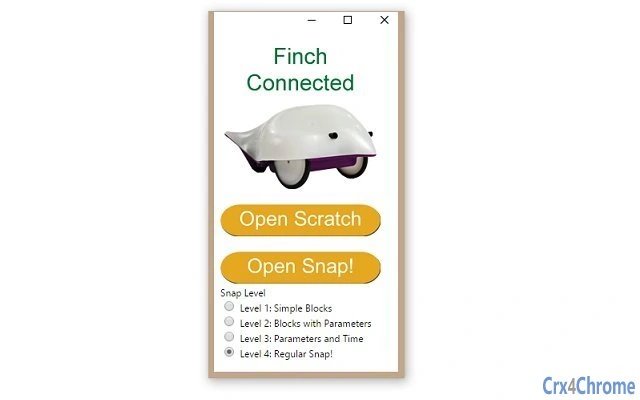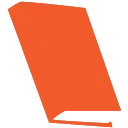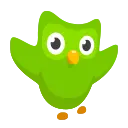Finch Connection App 1.1.2 CRX for Chrome
A Free Education App
Published By birdbraintechnologies.com
Finch Connection App (ojocioejjpmeccjfjlhkepchminjemod): This is the official Google Chrome app for connecting to the Finch robot. The purpose of this app is to add support for the Finch…... Read More > or Download Now >
Finch Connection App for Chrome
Tech Specs
- • Type: Browser App
- • Latest Version: 1.1.2
- • Require: Chrome 38 and up
- • Offline: No
- • Developer: birdbraintechnologies.com
User Reviews

- • Rating Average
- 4.67 out of 5
- • Rating Users
- 6
Download Count
- • Total Downloads
- 108
- • Current Version Downloads
- 108
- • Updated: July 16, 2019
Finch Connection App is a free Education App for Chrome. You could download the latest version crx file or old version crx files and install it.
More About Finch Connection App
If you are on a mac, before running this app, you should first download and run this file:
https://github.com/BirdBrainTechnologies/Chrome-Scratch-and-Snap-Support/blob/master/Chrome%20Apps/DisableAppNap.command
To download the file from Github, simply right click on the button that says "raw" and then click the "save link as" button to download the file to your computer.
In some of the newer versions of OS X, there is a feature called app nap that makes apps slow down if they're not the current active window. This file disables that feature for both this app and our app for connecting to the Hummingbird. Another issue with OS X is that if an app isn't visible on the desktop, it will also slow down. The only solution to this as of now is to keep part of the window for this app visible while working in snap and scratch.
After installing and starting this app, a small window should appear showing whether your Finch Robot is plugged into your computer or not.
Snap: If you want to use Snap to program your Finch, select one of the levels on the app and then click the "Open Snap!" button.
ScratchX: If you want to use Scratch to program your Finch, click the "Open Scratch" button.
This should open up a new tab in chrome with a scratchX window and all of the Finch blocks loaded into the "More Blocks" category under the Finch section. There will also be a little circle indicator that can be red, yellow, or green near where the plugins are. If the indicator is red, that means that Scratch has not recognized the chrome app. If the indicator is yellow, that means that Scratch sees the chrome app but a Finch is not plugged in. If the indicator is green, that means that everything is properly connected and you can begin building blocks.