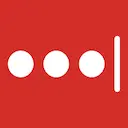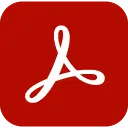Home - New Tab Page 21.12.15.1 CRX for Chrome
A Free Productivity Extension
Published By homenewtab.com
Home - New Tab Page (ehhkfhegcenpfoanmgfpfhnmdmflkbgk): A homepage you will fall in love with! Notifications, badges, recently closed tabs, quick notes, calendar and more.... Read More > or Download Now >
Home - New Tab Page for Chrome
Tech Specs
- • Type: Browser Extension
- • Latest Version: 21.12.15.1
- • Require: Chrome 49 and up
- • Offline: Yes
- • Developer: homenewtab.com
User Reviews

- • Rating Average
- 4.45 out of 5
- • Rating Users
- 9730
Download Count
- • Total Downloads
- 3284
- • Current Version Downloads
- 161
- • Updated: December 16, 2021
Home - New Tab Page is a free Productivity Extension for Chrome. You could download the latest version crx file or old version crx files and install it.
More About Home - New Tab Page
Your new beautiful Home will show favorite sites, notifications
from various services, quick notes, weather and more.
Stay connected with Home. Make it personal. Get inspired.
*NEW*: much much much improved speed
*NEW*: change search engine
*NEW*: hide any element you want (buttons, weather, clock, etc)
Notifications and unread badges:
- Gmail
- Google Calendar
- Yahoo! Mail
- Outlook (Hotmail)
- Facebook messages
(see more info below)
More features:
- Built-in beautiful background gallery
- Upload custom background (tile, stretch)
- Add favorite sites, arrange them on multiple pages
- Notes
- Quick Search
- Weather, you asked for it :)
- Focus mode for clean look
- Recently closed tabs
- Right-click app menu (options, remove)
- Export & Import your apps to a new computer easily
-- Sites (Apps) --
Home New Tab Page is a New Tab page replacement extension for Google Chrome. It gives you a productive dashboard that you can use to organize your browsing. Add your favorite websites (called apps) to the new tab grid of icons. You can choose from a built in gallery of apps by searching their names, also you can add any website by entering its url and specifying its icon by a link to the image, or uploading one from your computer. Home also lists your Chrome apps (mostly useful for Chrome OS users) as part of the grid. You can hide these Chrome apps, if you like. Right clicking any icon gives you the ability to open them in a new tab or remove them from the grid. A simply left click opens the icon's website in the current tab. To reorder the application grid, simply drag one icon and move it to its new position.
-- Notifications --
A couple services (Gmail, Yahoo Mail, Outlook Mail, Facebook Messages) are checked regularly and if a new notification is found, a red badge will appear at the top right corner of the app's icon. This badge will show the number of unread messages for the given service. Navigating to one of those sites and reading the messages will make the badge go away (or if you only read some of the messages, and leave others unread, the count will update to how many messages are left unread). Please note that it takes some time (several minutes) for the count to update. You can manage the general fetch interval and turn off notifications for each service inside Settings.
There is also a Notification panel located on the bottom left corner (Bell icon). Clicking the Notifications icon will open the panel where you can see the 10 latest notifications in detail. These notifications contain a link, which you can use to navigate to the specific source. For example incoming Gmail messages or Facebook messages link to the individual message thread. In order to receive notifications, you have to be logged into those services inside your Chrome browser. You can simply navigate to their website and check if you're logged in. There is a button to Clear all notifications from the panel, if you'd like to keep it clean.
-- Quick Notes --
The left toolbar has a Quick Notes icon. Clicking it brings up the panel where you can type in any notes you'd like. You also have the ability to format the notes and paste any HTML formatted text into there. The Quick Notes and Notifications panels can be pinned to the Home dashboard, which makes them always visible and available at a glance.
-- Weather --
The left toolbar also has a Weather widget which always shows the current weather. The location is automatically determined using your IP address. You have the ability to change it to any custom location as well. Hovering your mouse over the Weather icon will bring up the Weather panel. Here you can change the units of measurement from Imperial to Metric (F to C, inch to mm, etc.)
The panel shows a 5 day forecast as well as a detailed view of today's weather. The humidity, UV level, wind speed and expected rain volume are all listed based on the current conditions. The 5 day forecast also shows nice icons to visualize the weather states like rainy, cloud, partly cloudy, windy, clear etc. To set a custom weather location, you simply click the city name at the top of the panel and enter your desired city name. It'll search the database of locations and you can select the one you'd like. To switch between Custom or Auto weather location, use the Location icon at the top left of the panel.
-- Bookmarks --
The left toolbar also has a Bookmarks icon. Clicking it brings up the Bookmarks panel. Your favorite sites will be listed here in a tree view, where you can expand folders to get to individual bookmark items. These bookmarks will have their favicons listed next to the website's name. Hovering over any link will show the url at the top left corner of your browser. Left clicking will navigate to the specific link in the current tab. You have the ability to search your bookmarks by clicking the top Bookmarks title of the panel and entering your search term.
-- Focus --
The focus mode icon is located near the bottom of the left toolbar. It switches the look and feel of your Home New Tab to a completely streamlined and clean state. Your clock and date will show in big bold letters at the center of your screen and you have the ability to type in a one-liner daily focus. This focus goal will show for every new tab you open. Your apps are still available from the left toolbar via an Apps icon. But they will no longer clutter your new tab so you can focus on that One important goal for the day!
-- Search --
Your Home New Tab Page features a quick and easy search box to navigate to websites that are not listed on your dashboard. The default search partner is Yahoo but you can always change the provider by clicking the icon left to the search box. This will bring up a list of providers to choose from (Google, Bing, Yahoo, Yandex, DuckDuckGo, etc). This extension has search partners to support its development. If you don't wish to use search at all, you can hide the search box inside Settings. Home also has the ability to index your history for quick navigation to visited sites through the search box. After you install the add-on you will be asked if you'd like this feature to be turned on or not. The search box shows suggestions based on what you entered.
-- Beautiful Backgrounds --
The very bottom of your left toolbar shows the Backgrounds icon. Clicking this icon will bring up the Backgrounds panel. From here you can select a wallpaper that you like. Home has a built-in gallery for this purpose. The Home daily backgrounds option gives you the ability to receive a wallpaper from the Home team *everyday (it's not guaranteed to be refreshed everyday, but we're doing our best ;).
-- Settings --
The most important icon on the left toolbar is the Settings. Here you can set general preferences like Time format, Temperature for weather, how often to check services for notifications and where to open your sites when you left click them on the grid (Current tab, New active tab, New background tab).
You can also set a custom wallpaper here from your computer, and set wallpaper effects for a total customization (stretch, tile, fill).
Settings also allows you to make a backup from your home settings and apps to a file that you can use to make sure your data never gets lost. You can also bring this file to a new computer, go to settings, hit import, and have your apps and settings ready to go. There is also a daily automatic backup that happens the first time you open your browser on a given day. So in case you did a change you don't know how to undo, simply restore from this Automatic backup the same day.
You can set the visibility of almost all elements on your Home new tab inside settings including left toolbar buttons, the date & time, search bar etc.
You can also change which notification services you'd like to enabled.
All changes made inside Settings are saved automatically. There is no need to hit any save button!
-- Help --
You can see the answers to the most Frequently Asked Questions if you click the Help button on the top right of your Home New Tab. Here you can see how to change your wallpaper, how to set Home as your homepage not just your New Tab, how to edit or remove apps, etc.
-- Uninstall --
To revert back to the default Google Chrome new tab, simply uninstall this extension visiting the following url: chrome://extensions/?id=ehhkfhegcenpfoanmgfpfhnmdmflkbgk
Then disable the extension (top right) or Remove with the link at the bottom of that page.
-- Support --
For further support click on the Support tab on this page.
Leave a review if you found us useful, your kind words help a lot.
facebook.com/homenewtab
twitter.com/homenewtab
support@homenewtab.com
created by Blaze
twitter.com/gblazex
instagram.com/gblazex
facebook.com/galambalazs
Balázs Galambosi
+36 1 798 8856
Hungary, 1074 Budapest, Dohány utca 84