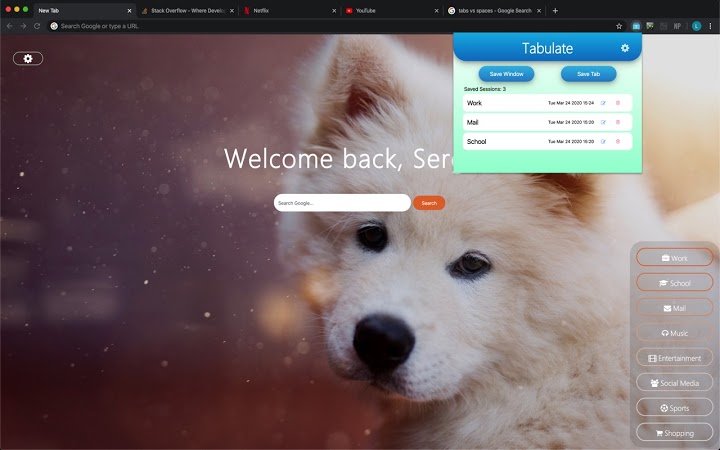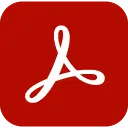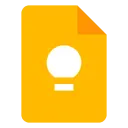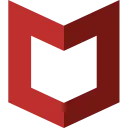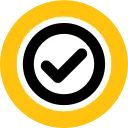Tabulate (hbabjcmngkoppjaibgbpdbbcfhhmakmo): Close tab sessions to save CPU resources and reopen them easily!... Read More > or Download Now >
Tabulate for Chrome
Tech Specs
User Reviews

- • Rating Average
- 5 out of 5
- • Rating Users
- 3
Download Count
- • Total Downloads
- 4
- • Current Version Downloads
- 4
- • Updated: April 4, 2020
Tabulate is a free Productivity Extension for Chrome. You could download the latest version crx file and install it.
More About Tabulate
To open the Tabulate popup menu, click on the Tabulate icon in the upper right corner of Chrome.
To save your current tab, click on the "Save Tab" button and choose a unique name for your session.
To save all the tabs in your current window, click on the "Save Window" button and choose a unique name for your session.
To open the tabs saved within a session, click on the corresponding session row.
To edit a session name, click on the blue pencil icon at the right side of the session. This will take you to a page showing all the links stored within the session. You can edit the name of the session by clicking the white pencil icon at the upper-left side of the page. You can also delete links by clicking the red trashcan icon at the right side of the link row and add the current tab to the session by clicking the plus icon at the upper-right side of the page.
To delete a session from Tabulate, click on the red trashcan icon at the right side of the session.
To open settings, click on the gear icon. This will take you to a new page containing the settings for Tabulate.
The default settings are to ask for confirmation before deleting a session, keep the tab(s) that you have just saved open, open session tabs in the current window, and do nothing after opening a session. These settings can be changed by navigating to the settings page and checking the appropriate boxes/buttons.
Happy Tabulating!