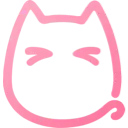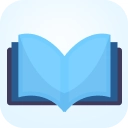Play to XBMC/Kodi (fncjhcjfnnooidlkijollckpakkebden): Play, queue and remote control your favourite online media on Kodi.... Read More > or Download Now >
Play to XBMC/Kodi for Chrome
Tech Specs
User Reviews

- • Rating Average
- 4.44 out of 5
- • Rating Users
- 528
Download Count
- • Total Downloads
- 1304
- • Current Version Downloads
- 1303
- • Updated: April 30, 2019
Play to XBMC/Kodi is a free Fun Extension for Chrome. You could download the latest version crx file or old version crx files and install it.
More About Play to XBMC/Kodi
Requirements:
-Kodi Eden (v11) or later
-The relevant plugin installed on Kodi
-YouTube plugin must be version 4.4.4 or later
How to use:
- "Play now" button sends the currently playing video of your active tab to Kodi. If there are videos currently in a queue, it would be cleared and the current video would be played.
- "+Queue (X)" button puts the video of your current tab to the end of the playlist on Kodi. A number in parenthesis shows the number of items currently in the queue.
- "+Favourite" button keeps the video of your current tab in your favourite list for easy access.
- Drag and drop your favourites to rearrange them.
- With the extension window open, you can use some of your keyboard keys to remotely control Kodi. These keys are: Arrow keys, Backspace, Enter, "I" and "C".
- Right click on YouTube links to play or queue.
Permissions:
- Your data on all websites: Needed so that the extension could send JSON requests to any URL that you might put in the settings.
- Your tabs and browsing activity: Used only for getting the URL of the current tab so that we could use it to obtain the video id for sending to Kodi.
Setup:
- On Kodi, go under System > Settings > Services > Webserver
- Enable "Allow control of Kodi via HTTP, leave the port as default or set it to something else (if you know what you're doing). Write down the port number.
- Username and password are optional
- Right click on the 'Play to Kodi' icon and select 'Options'
- Put in the IP address or hostname of your Kodi box and fill in the port number with the port number you wrote down earlier. Fill in the username and password if you entered one into Kodi.
- Visit YouTube, watch some videos and click on the 'Play to Kodi' icon to play them on Kodi.
Alternatively, you could also visit the source code on
https://github.com/khloke/play-to-xbmc-chrome
to submit issue tickets.
Credits:
Icon was generously provided for free by IconDock.com :)