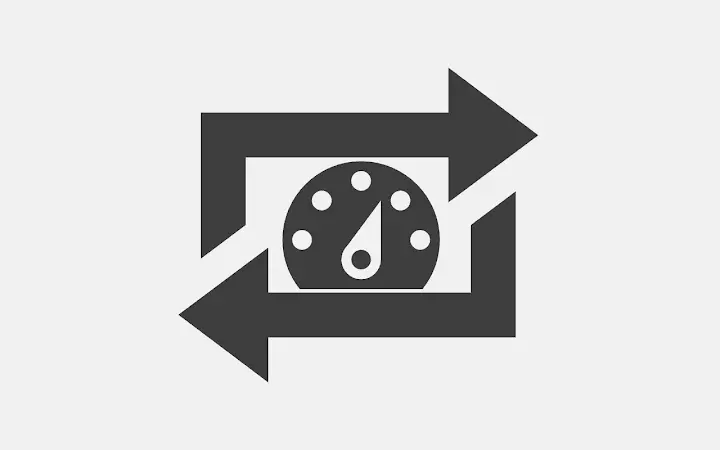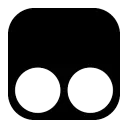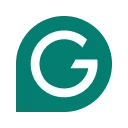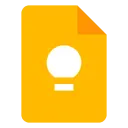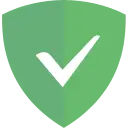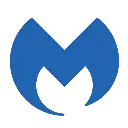WordPress Admin Switcher 1.0.4 CRX for Chrome
A Free Productivity Extension
Published By Kellen Mace
WordPress Admin Switcher (pgjihalgddfomcjjpiafhppegjajpkac): Quickly log into and switch to/from the WordPress Admin with a single keyboard shortcut or click... Read More > or Download Now >
WordPress Admin Switcher for Chrome
Tech Specs
- • Type: Browser Extension
- • Latest Version: 1.0.4
- • Price: Freeware
- • Offline: No
- • Developer: Kellen Mace
User Reviews

- • Rating Average
- 4.75 out of 5
- • Rating Users
- 16
Download Count
- • Total Downloads
- 6
- • Current Version Downloads
- 6
- • Updated: July 22, 2019
WordPress Admin Switcher is a free Productivity Extension for Chrome. You could download the latest version crx file and install it.
More About WordPress Admin Switcher
HOW TO USE:
On any WordPress site, hit cmd + shift + A (Mac) or ctrl + shift + A (Windows/Linux) to log into or switch to/from the WordPress Admin. Alternatively, clicking the extension icon produces the same behavior.
EXAMPLES:
1. You're not yet logged in to a WordPress site. Hitting the shortcut will direct you to the WordPress admin login screen. After logging in you will be directed to the admin post edit screen for the post/page/custom post type you were viewing before you logged in, if possible, or else the main admin screen.
2. You're logged in and are on the front end of a WordPress site. Hitting the shortcut will direct you to the Admin post edit screen for the post/page/custom post type you were viewing, or else the main Admin screen.
3. You're logged in and are in the WordPress Admin. Hitting the shortcut will direct you to the page on the front end for the post/page/custom post type you were editing, or else the main site URL.
FAQ:
"Can I change the keyboard shortcut from cmd/ctrl + shift + A to something else?"
Yes. Go to the Chrome menu > More Tools > Extensions and check the "Keyboard shortcuts" link at the bottom. Find WordPress Admin Switcher on the list click the field next to "Switch to/from admin". Enter your own custom keyboard shortcut.
"If I'm logged in to a site, WordPress provides links in the admin bar at the top that can be used to jump back & forth between the Admin and front end. How is this any different?"
It's about efficiency and productivity. The more you can leave your hands on the keyboard without reaching for the mouse/trackpad, the faster you'll be. Not to mention that if you're not yet logged in to a WordPress site, the Admin bar links aren't there for you to click on so you'll end up manually highlighting and deleting part of the URL and typing in "wp-admin <enter>" every time. The number of steps saved is illustrated below.
Logging into a site WITHOUT the extension:
- Move your hand to your mouse/trackpad.
- Move the cursor up to the omnibar/address bar.
- Click and highlight everything to the right of the domain.
- Type 'wp-admin' followed by the enter key.
Logging into a site WITH the extension:
- Hit cmd/ctrl + shift + A
Switching between front end/admin WITHOUT the extension:
- Move your hand to your mouse/trackpad.
- Move the cursor up the WordPress Admin bar.
- Click one of the links to go to/from the Admin.
Switching between front end/admin WITH the extension:
- Hit cmd/ctrl + shift + A