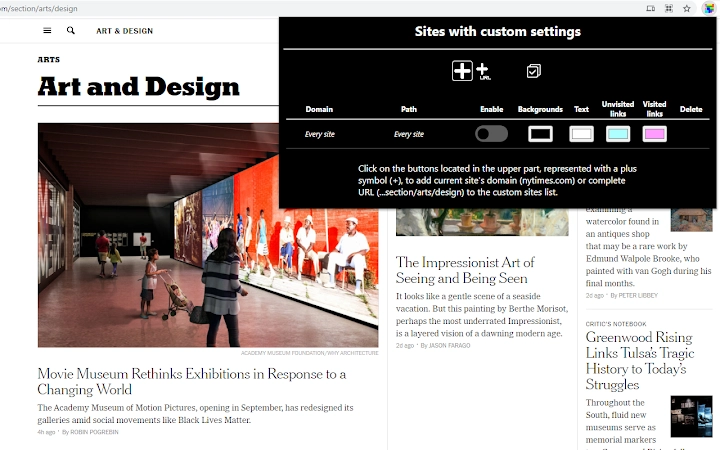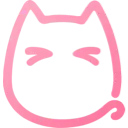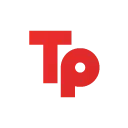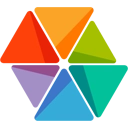Custom Colors (bjjgdpacldodmogmcmjjifmkpchailgp): Give color to your favourite websites!... Read More > or Download Now >
Custom Colors for Chrome
Tech Specs
User Reviews

- • Rating Average
- 4.14 out of 5
- • Rating Users
- 7
Download Count
- • Total Downloads
- 9
- • Current Version Downloads
- 9
- • Updated: July 16, 2021
Custom Colors is a free Fun Extension for Chrome. You could download the latest version crx file and install it.
More About Custom Colors
Custom Colors allows you to change the colors of the websites you visit. You can choose, for every specific site, the colors you want for all backgrounds and texts. These settings can be saved so every time you open these sites the colors you have chosen will be applied.
Pick the colors you want for a specific site using the extension’s pop-up from a tab where that site is opened. To open the pop-up, you need to click on the extension’s icon. You can find all your active extensions at the top right corner of Chrome windows, clicking on the puzzle’s piece icon (🧩) [Here is where extensions are located in June 2021].
Once you have opened the pop-up, you will be able to see the list of sites with custom settings. Initially, there will not be any of them. Also, you will see one or two plus icons (➕). Use them to add the site of the current tab you are seeing the pop-up from to your list of customized sites. You can add a domain (e.g. youtube.com) or an specific URL (e.g. youtube.com/watch?v=BBSqiqqt_7E).
Custom colors can be defined for backgrounds, texts that contain visited links (recently clicked), texts that contain unvisited links and texts that do not contain any links 😊. Customized sites are displayed in a table, and four of its columns correspond with these four possible selections. You can choose the colors you want for any of your saved sites by clicking on the table’s cells that belong to these four columns.
When one of these cells is clicked, a little window with a color palette is opened. Here you can select any color you want from it for your site! There are a few options more: a random color can be generated every time you load the page (❔), colors can change continuously along the RGB spectrum (🔄) and you can also keep original colors (🚫), for instance, if you want to change backgrounds’ colors but not links’ ones. Don’t forget to save your settings clicking on the tick icon (✔).
There are also settings defined for ‘all sites’: if these are enabled, they will be applied on every site you visit except on those you have defined custom settings for, because they will be prioritized on them. Custom settings can be removed or deactivated anytime, and even if ‘all sites’ settings are enabled, they won’t have an effect on saved sites that are not activated.
Settings are applied automatically on sites that are opened, so you can have a preview of the colors you choose (if you discard your choice, colors are removed too). If at some time these automatic changes don’t work properly, they will function as they’re supposed to if you reload the page.
Code: https://gitlab.com/jmt-chromeextensions/custom-colors
FYI: Extensions are not activated automatically when they are installed. This extension, like many others you have tried probably, starts working on all the corresponding tabs at the right moment it is installed, but this is not the default behaviour. Take in mind that if you install an extension sometime and it doesn't work on the tabs you have already open, you may need to refresh those tabs with F5 key or by clicking on the reload button located in the browser's top left corner.