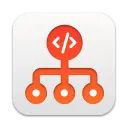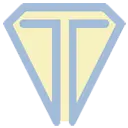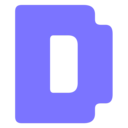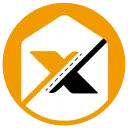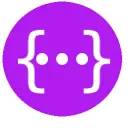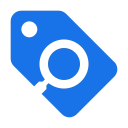Webflow Collection Reorder 1.0.0 CRX for Chrome
A Free Developer Tools Extension
Published By webflowextensions
Webflow Collection Reorder (dgfmdefiehjbcnocbmjepgeichkociih): Effortlessly rearrange CMS collection items in Webflow with a simple drag and drop interface.... Read More > or Download Now >
Webflow Collection Reorder for Chrome
Tech Specs
- • Type: Browser Extension
- • Latest Version: 1.0.0
- • Price: Freeware
- • Offline: No
- • Developer: webflowextensions
User Reviews

- • Rating Average
- 3.5 out of 5
- • Rating Users
- 12
Download Count
- • Total Downloads
- 14
- • Current Version Downloads
- 14
- • Updated: January 7, 2023
Webflow Collection Reorder is a free Developer Tools Extension for Chrome. You could download the latest version crx file and install it.
More About Webflow Collection Reorder
Welcome to the Webflow Collection Sorter Chrome extension! If you use Webflow to build websites, you know it can be tedious to manually sort the items in a CMS collection. That's where our extension comes in. With Webflow Collection Sorter, you can easily and quickly rearrange the order of your CMS collection items using a simple drag-and-drop interface. No more wasted time trying to manually sort your collection items - just install the extension and organise your content.
## How to Sort CMS Collection Items
1. Once you have installed the Chrome extension, you will see a new "Sort" button on the collection listing page in Webflow.
2. Before you can use the Sort button, you need to make sure that your Collection has a "Sort Order" number field. Note that the field type should be “Number” and the field name should exactly be “Sort Order”. If this field is not present, you will need to add it in order to enable the "Sort" button.
3. Click the "Sort" button to open the modal. The modal displays only the Name, Slug, Sort Order, and Creation Date fields.
4. You can sort the collection items by dragging and dropping them into the desired order. When you are finished, click the "Save" button.
5. The "Sort Order" field will be updated for each collection item to reflect the new order of the items.
6. To view the updated order on the front-end of your website, make sure that your collection is sorted by the "Sort Order" field. This will ensure that the order is displayed correctly on the front-end pages.