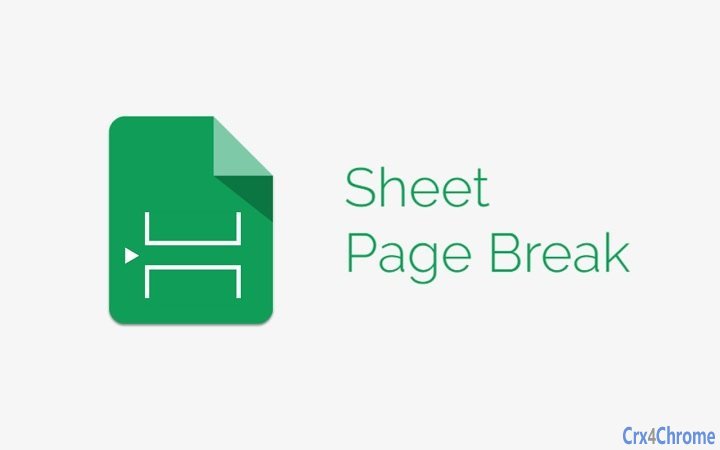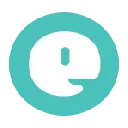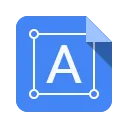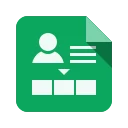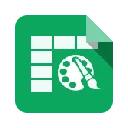Sheet Page Break 1 CRX for Google Sheets
A Free Productivity Add-on
Published By sites.google.com/site/sheetpagebreak
Sheet Page Break (hfadhddnpljgjkaeamdhknajlenjiafl): Break down your sheet into multiple tabs in a new file so that you can use print "All sheets" to get the page break effect.... Read More > or Download Now >
Sheet Page Break for Google Sheets
Tech Specs
- • Type: Google Sheets Add-on
- • Latest Version: 1
- • Price: Freeware
- • Offline: No
- • Developer: sites.google.com/site/sheetpagebreak
User Reviews

- • Rating Average
- 1.7 out of 5
- • Rating Users
- 42
Download Count
- • Total Downloads
- 0
- • Current Version Downloads
- 0
- • Updated: July 12, 2017
Sheet Page Break is a free Productivity Add-on for Google Sheets. You could download the latest version crx file and install it.
More About Sheet Page Break
1. The Add-on will automatically break down your sheet into multiple tabs in a new file so that you can use print "All sheets" to get the page break effect (Only vertical page break).
2. The Add-on will transform all formulas into values because formulas may break when the sheet is split into different tabs (e.g. ARRAYFORMULA or any formula that is referencing cell in other tabs/pages)
3. The Add-on will also convert charts into images because the chart's data range may be in different page/tab which will cause the chart to break.
4. Use the newly generated sheet as the printing version and your original version to do the editing/calculation.
Step-by-steps To Use Sheet Page Break Add-on:
1. Once you have installed the add-on, go to Add-ons > Sheet Page Break > Setup page break marker column to start.
2. Mark the start of new page using the drop-down options.
3. Select Add-ons > Sheet Page Break > Create page-break version of sheet to start creating a new page break file.
4. Click on Open new sheet link at the pop up message to open the new sheet.
5. At the new sheet, you can either print out the sheet or download as other formats like PDF. To do this, go to File > Download as / Print
6. At the Print Setting / Export Setting window, select "All sheets" under Options. This is an important step to get the page break result.
7. Click on Print / Export.
8. To remove the marker column that has been added to your original sheet, just go to Add-ons > Sheet Page Break > Remove page break marker column or you can also right click on the whole column and delete it.
9. Complete!
Known Issue:
1. Does not work with =IMAGE(), =SPARKLINE() or any other formula that results in visuals and not values in the cell. Possible future improvement to the Add-on.
2. Does not work with "Repeat row headers on each pages". Possible future improvement to the Add-on.
3. Does not work with inserted images or shapes. The images or shapes will be replicated in all tabs. Google Apps Script currently does not have the capability to manipulate inserted images.
The free version of the Add-on has the limit of 20 page breaks per script execution. Get the premium version for $4.99 (one-time fee) which will unlock the 20 page breaks limit (The maximum number of page breaks is still limited to the total of 6 minutes script run-time. Based on this, our estimated maximum page break is 300.)
Please try the free version first before purchasing the premium version so that you fully understand how the Add-on works. This Add-on is not an Excel-like solution for the missing page break function in Google Sheet. It is an automated workaround that will help you to achieve the page-break result without much hassle on your part. Also be aware of the known issues listed above.
Get the premium version at : https://sites.google.com/site/sheetpagebreak/home
Contact us at : aizdevlabs@gmail.com