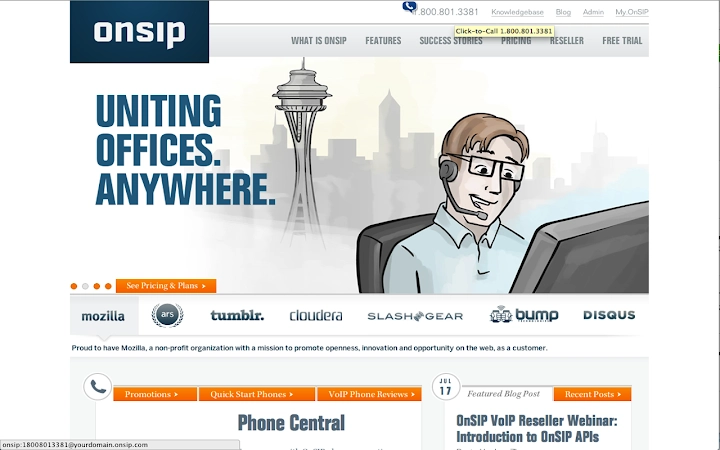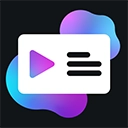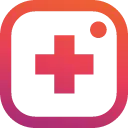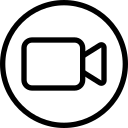OnSIP Call Assistant 1.8.0.28 CRX for Chrome
A Free Social & Communication Extension
Published By OnSIP
OnSIP Call Assistant (pceelmncccldedfkcgjkpemakjbapnpg): OnSIP customers can maximize workday efficiency with click-to-call, caller ID popups, and Zendesk & Highrise integration.... Read More > or Download Now >
OnSIP Call Assistant for Chrome
Tech Specs
User Reviews

- • Rating Average
- 3.2 out of 5
- • Rating Users
- 25
Download Count
- • Total Downloads
- 17
- • Current Version Downloads
- 1
- • Updated: June 23, 2023
OnSIP Call Assistant is a free Social & Communication Extension for Chrome. You could download the latest version crx file or old version crx files and install it.
More About OnSIP Call Assistant
Features
1. Click-to-Call: No more dialing! Phone numbers on web pages turn into clickable links for an instant call
2. Caller ID Browser Notifications: Popups will alert you of incoming calls (can disable)
3. Zendesk Integration: Auto generates tickets with enhanced caller ID
4. Highrise Integration: Auto logs calls with your Highrise contacts
OnSIP Call Assistant Instructions:
1. You must be an OnSIP (www.onsip.com) customer to use this plugin.
2. Download the extension.
3. Single-click on the extension's icon to toggle the extension ON or OFF
4. In your Chrome browser, select Window > Extensions > Options under “OnSIP Call Assistant” to open the "Settings" page where you can enter your SIP address and password.
5. At the top of the browser, confirm to allow browser pop-up notifications. Otherwise, you will not receive Caller ID popups.
6. After installing the extension, all phone numbers on the pages you visit will be converted into links, which will initiate a phone call when you click them. A phone number link will be easily recognizable by the phone icon, which will appear when you hover your mouse over it.
OnSIP Call Assistant with Highrise Instructions:
1. If you have a Highrise account, go back to the Options menu. (In Chrome, select Window > Extensions > Options)
2. Enter your Highrise domain and API Key in the appropriate fields. Note: If you have any questions about either of these fields, simply hover over the question mark for a tip.
3. Select your timezone from the dropdown.
4. Once you have entered the appropriate fields, click Save.
5. Now, all calls with Highrise contacts will be auto-logged as a note in the contact’s profile.
OnSIP Call Assistant with Zendesk Instructions:
1. If you have a Zendesk account, go back to the Options menu. (In Chrome, select Window > Extensions > Find OnSIP Call Assistant > Options. Or, right click on the Call Assistant icon in the top right hand corner of your browser and select 'Options')
2. Select the Applications Integrations dropdown and choose Zendesk Integration.
3. Enter your Zendesk URL, Zendesk Email Account, Zendesk API token in the appropriate fields. Note: If you have any questions about either of these fields, simply hover over the question mark for a tip.
4. Once you have entered the appropriate fields, click Save.
5. Now, all inbound calls will auto-generate a ticket with caller identification info. The ticket will be assigned to the agent (you) who answered the call and opened in the agent's (your) portal
Visit our Highrise Integration page at https://info.onsip.com/highrise for a video demo.
Visit our Zendesk Integration page at https://info.onsip.com/zendesk for a video demo.