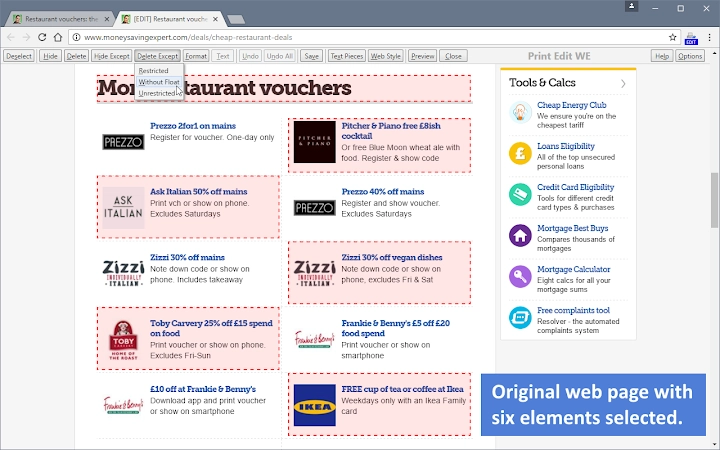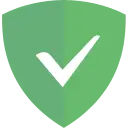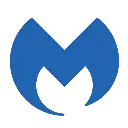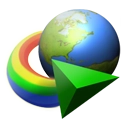Print Edit WE (olnblpmehglpcallpnbgmikjblmkopia): Edit web pages prior to printing. Delete, hide and format elements. Edit text. Remove adverts and sidebars.... Read More > or Download Now >
Print Edit WE for Chrome
Tech Specs
- • Type: Browser Extension
- • Latest Version: 31.3
- • Require: Chrome 88 and up
- • Offline: No
- • Developer: DW-dev
User Reviews

- • Rating Average
- 4.43 out of 5
- • Rating Users
- 303
Download Count
- • Total Downloads
- 1115
- • Current Version Downloads
- 64
- • Updated: July 27, 2023
Print Edit WE is a free Productivity Extension for Chrome. You could download the latest version crx file or old version crx files and install it.
More About Print Edit WE
Version 24.3
• New option to automatically close Print Edit WE after exiting Preview.
Version 24.4
• Minor bug fix.
OVERVIEW
Print Edit WE provides facilities to edit the contents of a web page prior to printing or saving as HTML or MHTML. Elements in the web page can be formatted, hidden or deleted and text can be edited or inserted. Unwanted content, such as adverts and sidebars, can easily be removed.
Note, to use the Save As HTML feature, the Save Page WE extension (version 14.0 or later) must be installed and enabled.
BASIC OPERATION
To start editing the page, click on the Print Edit WE button on the main toolbar, or select Print Edit WE > Print Edit on the context menu. A blue 'EDIT' (editing) badge will appear on the button.
The 'Web Style' feature is disabled by default, so that the page displayed looks similar to how the page would look if printed normally. When the 'Web Style' feature is enabled, the page displayed will look similar to how the page looks during normal browsing.
The 'Text Pieces' feature is disabled by default, so that only whole blocks of text can be selected. When the 'Text Pieces' feature is enabled, individual pieces of text can be selected and edited and line breaks are displayed.
An edited web page can be saved as a single HTML file, which can be viewed or re-edited using Firefox or Chrome. An edited web page can also be saved as a MHTML file.
Click the 'Preview' button to see how the edited web page will look when printed. Close the preview window to return to editing.
PRINT EDIT WE TOOLBAR
The buttons available on the Print Edit WE toolbar are:
• Select - select all elements or all graphic elements, or re-select elements from previous command.
• Deselect - deselect all currently selected elements.
• Hide - hide currently selected elements.
• Delete - delete currently selected elements.
• Hide Except - hide all elements except those currently selected.
• Delete Except - delete all elements except those currently selected, with varying restrictions.
• Format - apply format properties to currently selected elements.
• Text - edit a text piece or insert new text before or after element.
• Undo - undo the action of previous edit command.
• Undo All - undo the actions of all previous edit commands.
• Save - save web page as a single HTML or MHTML file.
• Text Pieces - allow selection and editing of individual text pieces.
• Web Style - alternately remove or apply CSS print stylesheets.
• Preview - open the Print Preview window.
• Close - finish editing.
• Tools - access to the Fix Page Breaks features and to the Options dialog.
• Help - show the Help panel.
The Delete Except button has three menu items:
• Restricted - higher level elements retain their relative position and size.
• Without Float - higher level elements retain their relative position and size, but cannot float right.
• Unrestricted - higher level elements can reposition and resize freely, but cannot float right.
In this context, “higher level elements” means the ancestors (parent, grandparent, etc) of the currently selected elements.
MOUSE ACTIONS
The mouse actions are:
• Move - move highlight box to highlight element.
• Click - select or deselect highlighted element.
• Right-Click - inspect format properties for highlighted element.
• Drag - select all elements within capture box.
• Shift+Drag - select all graphic elements within capture box.
• Ctrl+Drag - deselect all elements within capture box.
SUPPORT
Please e-mail: dw-dev@gmx.com
LICENSE
Distributed under the GNU General Public License version 2.
See LICENCE.txt file and http://www.gnu.org/licenses/