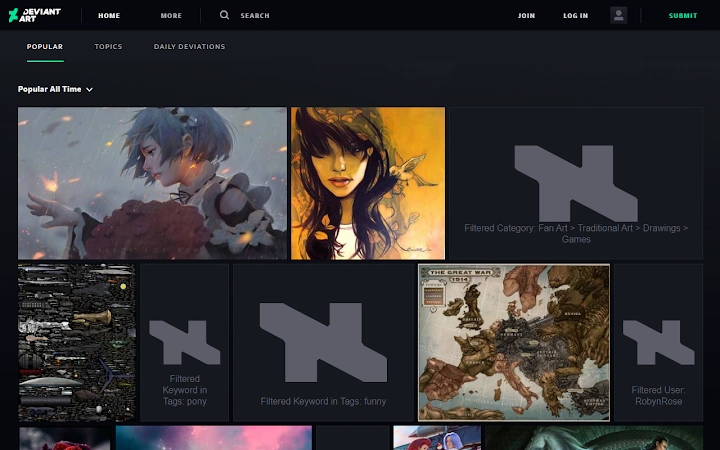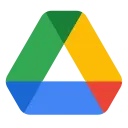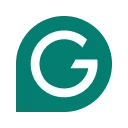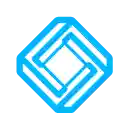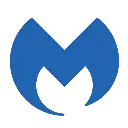DeviantArt Filter (odlmamilbohnpnoomjclomghphbajikp): Allows configurable filtering/removal of deviations by user and/or keyword on DeviantArt.... Read More > or Download Now >
DeviantArt Filter for Chrome
Tech Specs
- • Type: Browser Extension
- • Latest Version: 6.2.2
- • Require: Chrome 49.0 and up
- • Offline: No
- • Developer: Ryan Thaut
User Reviews

- • Rating Average
- 3.84 out of 5
- • Rating Users
- 31
Download Count
- • Total Downloads
- 111
- • Current Version Downloads
- 1
- • Updated: January 23, 2024
DeviantArt Filter is a free Productivity Extension for Chrome. You could download the latest version crx file or old version crx files and install it.
More About DeviantArt Filter
> Allows configurable filtering/removal of deviations by user, tag, and/or category on DeviantArt
OVERVIEW
Have you ever want to block/filter deviations (a.k.a. submissions) while browsing DeviantArt? Well now you can! Just install DeviantArt Filter from the Chrome Web Store and start filtering by user, tag, and/or category.
PERMISSIONS
These are the required browser permissions for DeviantArt Filter.
If you would like to know more about permissions in general, Mozilla has a support article about permissions, as well as a guide for assessing the safety of an extension.
Please submit a new issue if you are still concerned about the use of any of the following permissions so the information provided below can be updated to cover common concerns and answer common questions.
ACCESS YOUR DATA FOR SITES IN THE DEVIANTART.COM DOMAIN
This permission is used to apply filters to DeviantArt pages and to add the quick-hide icon in the upper-left corner of deviation thumbnails.
ACCESS BROWSING HISTORY
The History permission is used to remove the DeviantArt Filter Management Panel/Screen from your browser's history.
DISPLAY NOTIFICATIONS TO YOU
The Notifications permission is used to display a notification message when upgrading from version 4.x to version 5.x.
ACCESS BROWSER TABS
The Tabs permission is used to apply filter changes from the Management Panel/Screen to all open DeviantArt tabs, to enable/disable the DeviantArt Filter icon, and to switch to the Management Panel/Screen (if it is already open) when clicking the DeviantArt Filter icon.
USAGE
OPENING THE MANAGEMENT PANEL/SCREEN
1. While on DeviantArt, click the red logo that appears on the right side of the address bar.
2. The configuration screen will open automatically when you click the icon.
CREATING AND REMOVING FILTERS
YOU CAN FILTER DEVIATIONS BY ARTIST, CATEGORY, AND/OR TAG THROUGH THE MANAGEMENT PANEL/SCREEN.
1. After opening the Management Panel/Screen, navigate to any of the Manage Users/Tags/Categories tabs.
2. To create a new filter, use the form at the top of the tab.
- For users, enter their username.
- For tags, enter a single tag (no spaces), then choose if the tag should use wildcard matching.
- For categories, select the parent category, then (optionally) select sub-categories.
3. Use the table that is displayed below the form to view all of your existing filters.
- You can sort the table by clicking the heading of any column.
- You can page through your filters using the pagination controls in the lower-left corner.
- You can choose how many filters are displayed per page using the controls in the lower-right corner.
4. To remove a filter, click the Remove Filter button next to the filter you want to remove.
EXPORTING/IMPORTING FILTERS
DeviantArt Filter allows you to export and import filters from a JSON file. This is mostly for keeping your filters in sync between browsers/computers, but is handy for backup purposes as well.
1. After opening the Management Panel/Screen, navigate to the Import/Export Filters tab.
2. To export your current filters to a JSON file, click the Export Filter Data button, then open/save the file when prompted (it will use your browser's native download functionality).
3. To import filters from a JSON file, either drag and drop the file onto the designated box, or click the box to open a File Browser dialog and select your JSON file.
- After the import has finished, a table showing the results of the import will be displayed. This includes how many filters were imported successfully, as well as how many filters failed to import (either because they were invalid or were duplicate).
QUICK HIDING USERS WHILE BROWSING
1. While browsing on DeviantArt, when you see a deviation from a user you wish to filter, hover over the thumbnail image.
2. An x icon will appear in the top-left corner of the thumbnail.
3. Click on the x to filter that user.