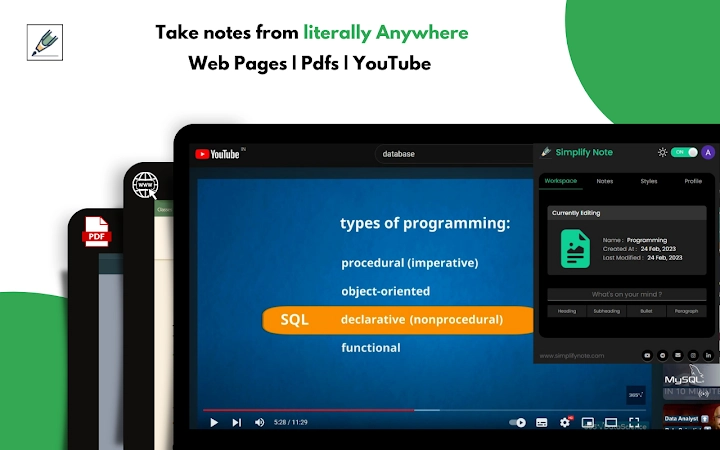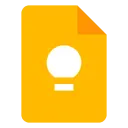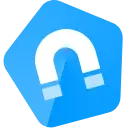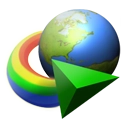SimplifyNote (mjhigpcgpfiaadanipnacbalgaaleclc): Add text, images, and quotes to Google Docs with just one click!... Read More > or Download Now >
SimplifyNote for Chrome
Tech Specs
- • Type: Browser Extension
- • Latest Version: 1.5.1
- • Price: Freeware
- • Offline: No
- • Developer: simplifynote.com
User Reviews

- • Rating Average
- 4.11 out of 5
- • Rating Users
- 38
Download Count
- • Total Downloads
- 12
- • Current Version Downloads
- 12
- • Updated: September 14, 2023
SimplifyNote is a free Productivity Extension for Chrome. You could download the latest version crx file or old version crx files and install it.
More About SimplifyNote
A tool for researchers, aspirants, content writers, avid readers and learners. 📖
5 star rated extension on Google Chrome Web Store. 🌟🌟🌟🌟🌟
Easily take notes anytime and anywhere on the web, and save it as well formatted in Google Docs that can be shared with everyone swiftly and seamlessly.
SimplifyNote is a Gen-Z note making assistant, a free Google Chrome extension that lets you take notes from anywhere on the web to a document by just selecting your desired text with various formatting options and effortless organization.
With the feature of what's on your mind, you can easily add your own ideas and thoughts in the notes anytime, anywhere. 🧑💻
The click and Snip feature lets you add images, diagrams, charts, tables and any other important images directly to your notes just through a click or selection of the desired area to be added. ✅
Taking a new leap in note-making and taking, you can now extract texts directly from YouTube videos and images to your notes in the desired format. 🤯
The notes organization feature enables you to get all your notes and docs in the notes tab in a well organized manner which saves your time. Moreover, all the docs are user friendly and shareable. 😏
The styles tab feature empowers you to rethink, reimagine and redesign your heading, subheadings, bullet points, and paragraphs in different styles according to your requirements and preferences. 🤩
Select. Clip. Click. Share. Done! 😎
Create Notes when you want as you want.
🎖️ Key Features
🧑💻 Take notes from anywhere on the web.
🧑💻 Extract text from videos and pictures.
🧑💻 Add pictures to your docs with just a click.
🧑💻 Add tables, charts and diagrams by just selection.
🧑💻Stylish Formatting.
🧑💻Well organized notes management.
🧑💻Sync across all devices.
🧑💻Make notes more effective.
🧑💻Easy and efficient to use.
🧑💻Free and accessible to all.
🎖️ Accessibility Feature
🧑💻 Dark/Light theme- Choose between dark and light theme according to your preference.
🧑💻 Toggle Tooltip- Turn the extension on or off by just clicking on it.
⚡ Workspace tab
🧑💻 Get your currently editing doc with name, creation date and last modified.
🧑💻 What’s on Your mind- You can add your thoughts, ideas and views directly to the doc in the format of your choice directly through this.
⚡Notes Tab
🧑💻 Get all your notes in this document in a properly organized manner.
🧑💻 You can create, edit, open, rename, and delete all your notes through this tab.
⚡Styles tab
🧑💻 You can choose the font style, font color, text highlighter color, and word styling options for your heading, subheading, bullet points, and paragraphs through this tab.
🌟 User Reviews
😊 “Wonderful Chrome extension for day-to-day students”
😊 “Easy, quick, and simple way to make notes while studying with the help of websites and watching YouTube videos.”
😊 “It's a great innovation for today's new generation especially for youths preparing for competitive exams”
😀 Support, Suggestions, Feedback.
🛠️ Email: team@simplifynote.com
🛠️ Form: https://forms.gle/XrpsAKF4WebrMzQZ8
🛠️ Website: https://www.simplifynote.com/
_________
😀How to use SimplifyNote
✅ Adding the extension to chrome.
🛠️ Search SimplifyNote in the Chrome web store search bar.
🛠️ Add SimplifyNote extension by clicking on the Add to chrome button.
🛠️ Pin the extension by clicking on the extensions option in the toolbar.
🛠️ Log in to SimplifyNote through the extension menu.
✅ Adding Heading, Subheading, bullet points and paragraphs.
🛠️ Select the text you want to add to your notes.
🛠️ Tooltip will appear.
🛠️ On the tooltip click on H1 for heading.
🛠️ Click on H2 for subheading.
🛠️ Click on the bullet points icon for bullet points.
🛠️ And Click on the paragraph icon to add as paragraph.
✅ Adding Pictures and Diagrams.
🛠️ Hover on the picture you want to add.
🛠️ A plus icon will appear.
🛠️ Click on it to add pictures.
🛠️ The pictures and diagrams would be added in your notes.
✅ Adding Tables and Charts.
🛠️ Hover on the SimplifyNote icon in the bottom left corner of your screen.
🛠️ 3 options will appear.
🛠️ Select the snip option.
🛠️ Select the table & charts you want to add.
🛠️ The table and charts will be added in your notes.
✅Adding texts from YouTube and Pictures.
🛠️ Hover on the SimplifyNote icon in the bottom left corner of your screen.
🛠️ 3 options will appear.
🛠️ Select the OCR option.
🛠️ Select the text you want to extract from YouTube videos and picture.
🛠️ A pop-up window will appear on the bottom right corner of your screen.
🛠️ The desired text selected would be recognized and shown in the window.
🛠️ Click on the desired format option- Heading, Subheading, Bullet Point, Paragraph- in which you want to add the text in your notes.
🛠️ The text is extracted and added in your notes.
✅ Take full page screenshot.
🛠️ Hover on the SimplifyNote icon in the bottom left corner of your screen.
🛠️ 3 options will appear.
🛠️ click on the full page screenshot option.
🛠️ The full page screenshot is added in your notes.