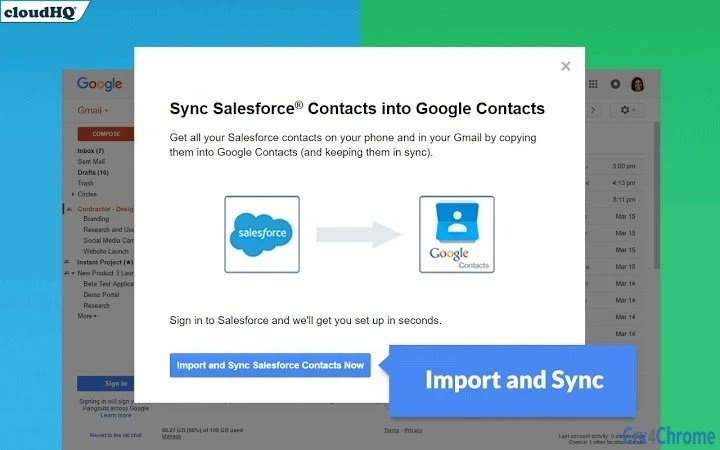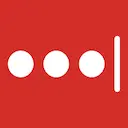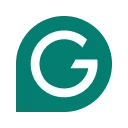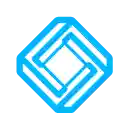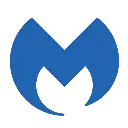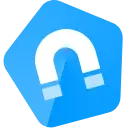Sync Salesforce Contacts to Google by cloudHQ 1.0.0.7 CRX for Chrome
A Free Productivity Extension
Published By cloudhq.net
Sync Salesforce Contacts to Google by cloudHQ (madljjkeanhoocbnlfehnahfikjbnnhl): Get all your Salesforce® contacts on your phone and in your Gmail by copying them into Google Contacts (and keeping them in sync)... Read More > or Download Now >
Sync Salesforce Contacts to Google by cloudHQ for Chrome
Tech Specs
- • Type: Browser Extension
- • Latest Version: 1.0.0.7
- • Price: Freeware
- • Offline: No
- • Developer: cloudhq.net
User Reviews

- • Rating Average
- 4.58 out of 5
- • Rating Users
- 19
Download Count
- • Total Downloads
- 11
- • Current Version Downloads
- 1
- • Updated: May 10, 2020
Sync Salesforce Contacts to Google by cloudHQ is a free Productivity Extension for Chrome. You could download the latest version crx file or old version crx files and install it.
More About Sync Salesforce Contacts to Google by cloudHQ
Having your Salesforce contacts available in Gmail is smart because Gmail is notoriously recognized for using less bandwidth than any other email solution.
This means that you'll be able to send an email easily, and you won't need to hassle with trying to locate your clients' information in Salesforce's bandwidth-heavy platform. In fact, with Gmail's auto fill email, you'll save time time trying to figure out your clients' names or email addresses.
This is also true for your phone. As messages are shorter and more time sensitive, texting or calling your clients might be more desirable.
Once you sync your Salesforce contacts with your Google Contacts, you'll automatically have all your Google Contacts in your Gmail email. Here's how to get it on your mobile devices:
For an Android device, you can follow these 9 steps:
1. Press the menu button on the Android device and tap “Settings.”
2. Tap “Accounts and sync.”
3. Tap the “Add account” button.
4. Tap “Google.”
5. Tap the “Next” button.
6. Tap “Sign in” and enter your Gmail login information. If you don’t already have a Gmail account, tap the “Create” button instead and fill in the form provided.
7. Tap the “Sign in” button. The device will download the Gmail account’s information.
8. Tap the “Sync Contacts” option.
9. Tap the “Finish” button.
For an apple device, you can follow these 3 simple steps:
1. Tap Settings > Mail, Contacts, Calendars > Add Account > Other > Add CardDav Account.
2. Enter the following information in the fields:
- Server: google.com
- User Name: Enter your Google email address
- Password: Your Google password
3. Select Next at the top of the screen to complete the setup.
After you have completed the setup, open the Contacts app on your Apple device. Syncing should begin automatically.
With cloudHQ, you can rest assured that even as you add more Salesforce contacts, your Google Contacts will always be up-to-date without you having to do anything further. And by extension, this also means your phone contacts and your Gmail contacts will also be kept up-to-date.
Go ahead and install this extension - and our reliable service is trusted by some of the world's best companies like Uber, HP, and Gartner.
cloudHQ. Helping salespeople become more successful one productivity tool at a time.