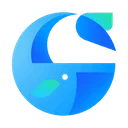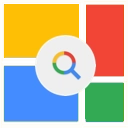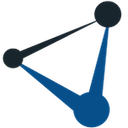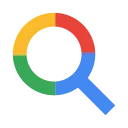Selection Context Search 5.18 CRX for Chrome
A Free Search Tools Extension
Published By scs.extension
Selection Context Search (kplgehmegmjifbhioeldcnphfkcfckjj): Right click on a selected text and choose the search website from the popup window or the context menu.... Read More > or Download Now >
Selection Context Search for Chrome
Tech Specs
- • Type: Browser Extension
- • Latest Version: 5.18
- • Price: Freeware
- • Offline: No
- • Developer: scs.extension
User Reviews

- • Rating Average
- 4.4 out of 5
- • Rating Users
- 78
Download Count
- • Total Downloads
- 524
- • Current Version Downloads
- 524
- • Updated: March 8, 2019
Selection Context Search is a free Search Tools Extension for Chrome. You could download the latest version crx file and install it.
More About Selection Context Search
- Right click on a selected text and choose the search website from the popup window or the context menu
- The website list is edited in the Extension Options page. The list can include bookmark folders.
- Unlimited depth of nested folders in the context menu
- Export or Import the website list
- Optional use of placeholders
- The extension can do advanced searches such as: reverse image search, page translation and current domain search
The search websites can be added by using three methods:
1. Go to the search page, right-click on the field where you type the search keywords and choose "Add search page" from the context menu.
2. Search websites can be added manually in the Extension Options page. By default the selected text is appended to the website address. Optionally, a placeholder can be used to specify where in the address to insert the selected text.
3. Search websites can also be added by using a folder named "Search" from the Chrome Bookmarks bar. To use this method:
- Create a folder named "Search" in Chrome Bookmarks bar
- Go to the search website you want to add and right click on the field where you type the text you want to search
- A context menu will be displayed then choose "Add a Keyword for this Search..."
- A window will be displayed then choose to save the bookmark in the "Search" folder then choose a unique keyword
- Optionally the bookmark can be created in sub-folders of "Search" folder
Both lists are combined and shown in the context menu when right click on a selected text. The Options page list is shown first, then the Bookmarks list.
The search page can open in: a new tab, a background tab, the current tab or in a new window.