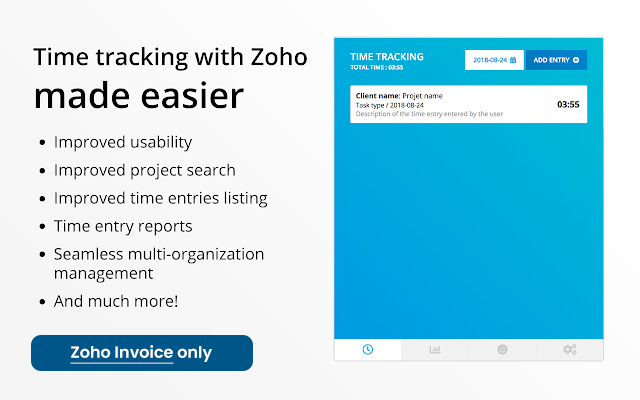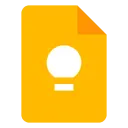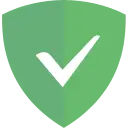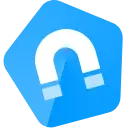Zoho Invoice Easier Time Tracking 1.0.0 CRX for Chrome
A Free Productivity Extension
Published By Émile Perron
Zoho Invoice Easier Time Tracking (imfjcnifbipfnecemdfoecnkihegmddg): Time tracking for Zoho Invoice, made easier and more efficient!... Read More > or Download Now >
Zoho Invoice Easier Time Tracking for Chrome
Tech Specs
- • Type: Browser Extension
- • Latest Version: 1.0.0
- • Price: Freeware
- • Offline: No
- • Developer: Émile Perron
User Reviews

- • Rating Average
- 0 out of 5
- • Rating Users
- 0
Download Count
- • Total Downloads
- 1
- • Current Version Downloads
- 1
- • Updated: August 22, 2021
Zoho Invoice Easier Time Tracking is a free Productivity Extension for Chrome. You could download the latest version crx file and install it.
More About Zoho Invoice Easier Time Tracking
Amongst other things, the extension includes:
● Improved time entry management
● Improved timers
● Recurring tasks
● Overview of current week
● Advanced search features
● Multi-organization support
● Keyboard shortcuts for power-users
Want more details before you try it out?
Here is a detailed description of every feature we just listed.
Improved time entry management
Manage all of your own time entries in the main "tracker" interface. There, you can see your time entries for the day, create and delete time entries, track your time via a built-in timer, drag entries around to better organize your day, add color indicators to quickly spot your main projects, and more. You can also view and manage different days, both in the past and in the future, by simply going to a different date using the calendar navigator.
Improved timers
Start the timer on an entry, and it will run until you stop it, keeping track of how much time you have spent on this specific task. As soon as you stop your timer, the time entry will be updated in Zoho Books. You can use the timer on all entries that appear in your tracker interface for the current day. Here's the best part: you can still use the extension while your timer is running.
Recurring tasks
You have a team meeting every Monday and Thursday? Instead of creating it manually every time, you can set up a recurring task for it. Every Monday and Thursday, a time entry will be created automatically when you first open the plugin. You can then start your timer for that task when the meeting starts, or leave it as is if you have already pre-defined a duration for it.
Overview of current week
It can be useful to see what you've been working on since the start of the week, and how much time you've spent on each project or client. The "My Week" tab allows you to see exactly that: a summary of your time for the current week, grouped by project. You can even see the percentage of your time spent each project represents!
Advanced search features
Need to find a specific time entry? Want to know how many hours someone has worked in August? Wanna see who has worked on a specific task? You can find all of that, and even more, with the extension's advanced search features available in the "Reports" tab.
Multi-organization support
Managing time entries in multiple organizations has never been easier. In the extension, you simply don't have to think about the different organizations: all of your organizations' projects, and time entries are available in the same interfaces. The extension automatically handles all of the organization switching stuff behind the scenes, so you don't have to.
Keyboard shortcuts for power-users
There's no reason why time tracking shouldn't be fast and efficient. Power-users will be glad to find out that we have implemented simple keyboard shortcuts for almost every feature in the main Tracker interface. Simply press Alt+D to open the extension's popup. In the main interface, simply press Enter to create a new time entry, or tab-target an existing entry and press Enter to open it. You can fill the form like any other online form, and simply press Cmd+S or Ctrl+S to save your changes. You can also use the left and right arrow keys in the Tracker interface to navigate between days.
A few more tips & tricks...
● In the Tracker interface, you can put your cursor over an entry and press 1-5 to assign a color to your entry.
● When switching tasks, you don't have to stop your existing timer and then start the next one. Simply start the timer on the second task, and the first one will automatically stop and save.
● Make sure you don't close the extension's popup while a saving / loading screen is in progress to ensure that your data is correctly being updated on Zoho Invoice.