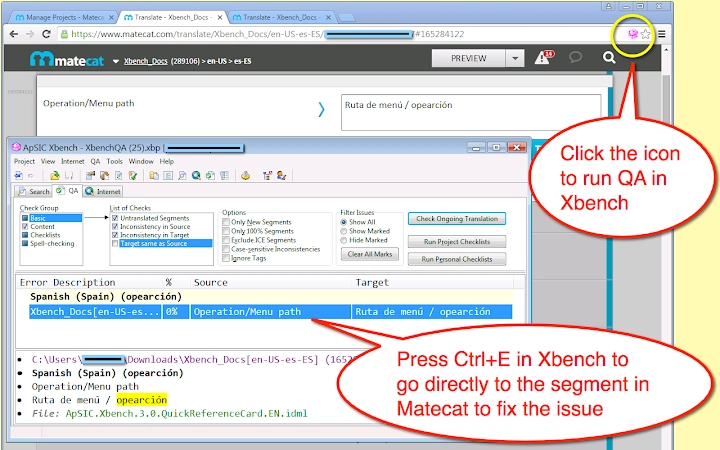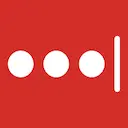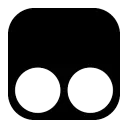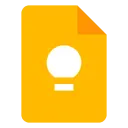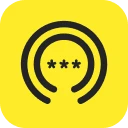ApSIC Xbench (hocobnhnpniphphccgaliheohnobbdjo): Instantly run QA with ApSIC Xbench on cloud-based CAT tools... Read More > or Download Now >
ApSIC Xbench for Chrome
Tech Specs
- • Type: Browser Extension
- • Latest Version: 1.0.23
- • Price: Freeware
- • Offline: No
- • Developer: xbench.net
User Reviews

- • Rating Average
- 4.29 out of 5
- • Rating Users
- 7
Download Count
- • Total Downloads
- 54
- • Current Version Downloads
- 0
- • Updated: December 29, 2023
ApSIC Xbench is a free Productivity Extension for Chrome. You could download the latest version crx file or old version crx files and install it.
More About ApSIC Xbench
It is as easy as:
For Matecat:
------------------
1. Open a Matecat job in the Matecat online editor.
2. Click the Xbench icon that appears next to the address bar.
3. Double-click on the downloaded .xbp file to launch Xbench and load the Matecat job.
The Matecat project will open in Xbench where you will be able to run QA on your translations.
When you find a translation issue in Xbench that you wish to fix, select it, press Ctrl+E and the Matecat editor will open automagically at that segment so that you can edit it!
For Memsource:
------------------------
1. Open the Memsource project or edit a file of the project.
2. Click the Xbench icon that appears next to the address bar.
For Transifex:
------------------------
1. Open the Transifex project and language, or edit/view a resource of the project.
2. Click the Xbench icon that appears next to the address bar.
For Google Translator Toolkit/Polyglot:
-----------------------------------------
1. Open the Google Translator Toolkit/Polyglot document.
2. Click the Xbench icon that appears next to the address bar.
3. Double-click on the .xpb file that is downloaded.
For Smartcat:
-------------
1. Open the Smartcat document or select one or more documents in the workspace.
2. Click the Xbench icon that appears next to the address bar.
3. Double-click on the .xpb file that is downloaded.
NOTE: Xbench 3.0 build 1350 or later must be installed on your system. You can download Xbench 3.0 from: http://www.xbench.net/index.php/download