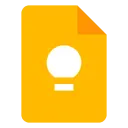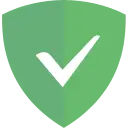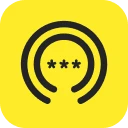Tab Organizer 4.3.1 CRX for Chrome
A Free Productivity Extension
Published By kaescripts.blogspot.com
Tab Organizer (gbaokejhnafeofbniplkljehipcekkbh): Manager for quickly finding and organizing all your tabs.... Read More > or Download Now >
Tab Organizer for Chrome
Tech Specs
- • Type: Browser Extension
- • Latest Version: 4.3.1
- • Price: Freeware
- • Offline: No
- • Developer: kaescripts.blogspot.com
User Reviews

- • Rating Average
- 4.41 out of 5
- • Rating Users
- 145
Download Count
- • Total Downloads
- 23
- • Current Version Downloads
- 23
- • Updated: June 1, 2018
Tab Organizer is a free Productivity Extension for Chrome. You could download the latest version crx file and install it.
More About Tab Organizer
http://goo.gl/dv2S
Bugs and feature requests:
http://goo.gl/Vwc3
Recent changes:
http://goo.gl/zZJT
» ATTENTION:
When installing, this extension says that it "needs all data on all websites", which is not true. It only says this because of the keyboard shortcut that is used to open Tab Organizer.
» ATTENTION:
Tab Organizer does NOT save your windows and tabs when you close Chrome. If you want your windows and tabs to be saved, here is what you must do:
1. Go to Wrench -> Settings.
2. On the left side, make sure you're on the "Settings" tab.
3. In the main section, underneath "On startup", make sure that "Continue where I left off" is selected.
Now, if you want to close Chrome, you MUST use Wrench -> Exit to close all the windows and tabs at the same time. As long as you do it this way, then the windows and tabs will be restored when reopening Chrome.
Alternatively, until Tab Organizer gets session save functionality, you could try any of the several session saver extensions currently available for Chrome.
Do you have so many tabs that you have a hard time organizing them? No longer! This extension makes it easy to find and manage all your tabs.
How does it work? Click on the icon in the upper-right to open a popup. This popup lists all your windows and tabs so you can easily see them at a glance.
You can select and close tabs. You can drag tabs within the same window, or move them to a different window. You can even select multiple tabs at once by holding down Shift/Ctrl (or ⌘) and left clicking on the tab.
You can also use a powerful search box to quickly find exactly the tabs you want. The syntax is very similar to Google Search, with a few additional features.
Power users can use macros to make tedious tasks like moving or closing tabs much easier.