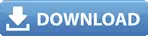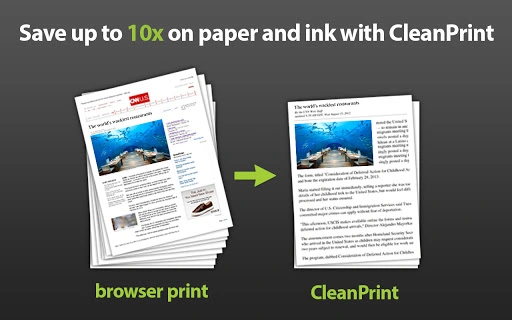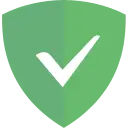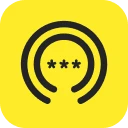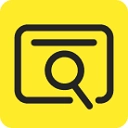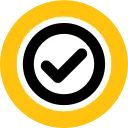CleanPrint (fklmmmdcofimkjmfjdnobmmgmefbapkf): Print or PDF only what you want with CleanPrint... Read More > or Download Now >
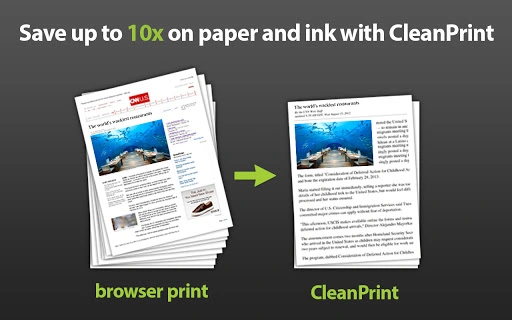
CleanPrint puts you in control of saving paper, ink and money when printing from the web. You can edit content before saving articles to Print, PDF, Google Docs, Google Drive, Dropbox or Box.net. Format Dynamics has added a new feature to CleanPrint to make it more flexible and to let users tailor the print content even more. The new feature is called "Show More", it allows users to add back any content that CleanPrint has determined to not be fit for the printed page. For example, if a user is printing an article that has a graph associated with it and CleanPrint does not include the graph in the "clean" content, the user can now manually add the graph to the "clean" content before print. Using "Show More" is easy, activate CleanPrint > click the "Show More" button > select missing content > click "Show Less" > edit and print. **You must restart your browser after adding the CleanPrint extension Using Clean Print 1. Activate Clean Print on a desired page 2. Optimize content with editing tools (details below) 3. Select desired output (print,pdf,email,Dropbox,Google Docs, Google Drive) Estimated printed pages: Clean Print does its best to save you from printing that extra page! The estimated printed page bar across the top of the CleanPrint window will be yellow if you're close to saving a page of paper. You can use the edit tools (see below) to reduce font size or eliminate text or images to save paper and ink. Individual printer settings and browser variables may cause our estimate to be slightly off - we're constantly refining it, please provide feedback. Editing Tools: If you mouse over images or text within the CleanPrint Viewer your cursor becomes a red X which if clicked removes highlighted content AA – Increase or decrease font size Less Ink – Greyscales your text to save ink Remove Images – Eliminates every image from your content Undo-Takes you back one step in your editing Add a Note – Creates a space at the top of the document to add notes Saving Tools Print – Sends content to your printer PDF – Saves content as a PDF document Email – Sends content to a friend via eMail Dropbox – Saves a PDF or text file to your Dropbox account Google Drive - Saves a PDF or text file to your Google Drive account Box.net – Saves a PDF or text file to your Box.net account Sharing Tools Facebook – Posts a link to your article on your Facebook page Twitter – Allows you to tweet a link to your article LinkedIn – Posts a link on your LinkedIn page Google+ - Posts a link to your article on your Google+ page Other buttons ? – This is our Help Button Feedback – This is where you can leave us feedback on CleanPrint so that we can improve the tool **CleanPrint is designed for English language article content. If your site is in another language, please test before launching CleanPrint.