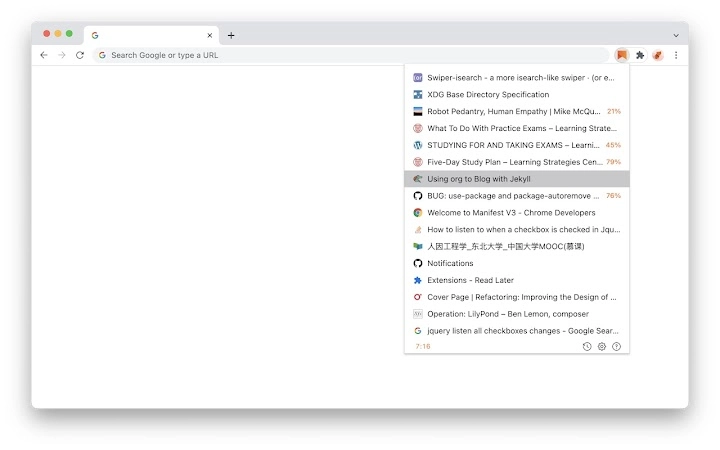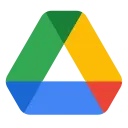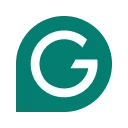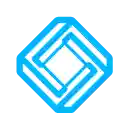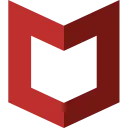Read Later (fbmfcfkokefgbmfcjahdmomlifclekib): A temporary bookmark focuses on reading later, rather than closing and removing, with several Vim keybindings!... Read More > or Download Now >
Read Later for Chrome
Tech Specs
- • Type: Browser Extension
- • Latest Version: 8.0.0
- • Price: Freeware
- • Offline: No
- • Developer: will.b.chang
User Reviews

- • Rating Average
- 4.64 out of 5
- • Rating Users
- 11
Download Count
- • Total Downloads
- 4
- • Current Version Downloads
- 2
- • Updated: January 30, 2022
Read Later is a free Productivity Extension for Chrome. You could download the latest version crx file or old version crx files and install it.
More About Read Later
• Reading List
• Reading Progress
• Sync in Cloud
• Local History
• Status Bar
• Row Number : Total Count
• History Mode
Usages
| Mac Keyboard | Windows Keyboard |
|------------------------+--------------------------------|
| Control | Ctrl |
| Option | Alt |
| Command | Windows |
| Delete | Backspace |
• Mouse Click
• Current Page:
• Right Click current page and select Read Later in context menus to save page info and close current tab.
• Right Click a link and select Read Later in context menus to save the target link info.
• Click the Read Later icon to open the Reading List(Popup Window).
• Reading List(Popup Window):
• Mouse Hover: show full title and link.
• Mouse Hover(image): show the delete icon.
• Click: open link in a new tab.
• Click(image): delete current link.
• Alt + Click: update link in current tab.
• Command + Click: open link in a new tab and stay in current tab, and keep reading list.
• Keyboard Shortcuts
• Current Page:
• Alt + Shift + S: Save to reading list.
• Alt + Shift + Z: Zoom In/Out reading list.
If you pressed the shortcuts and it didn't work, please enter chrome://extensions/shortcuts in your address bar.
Find Read Later and set the shortcuts(resolve the keyboard shortcuts conflicts)
• Reading List(Popup Window):
• ↑: move to previous link.
• ↓: move to next link.
• Delete: delete current link.
• Command + z: restore a deletion.
• Enter: open select link in a new tab.
• Alt + Enter: update link in current tab.
• Command + Enter: open link in a new tab and stay in current tab, and keep reading list.
• For Vim user(Popup Window):
• Esc: close reading list.
• j: move to next link.
• k: move to previous link.
• gg: move to the first link.
• G: move to the last link.
• dd: delete current link.
• u: restore a deletion.
• yy: copy current link.