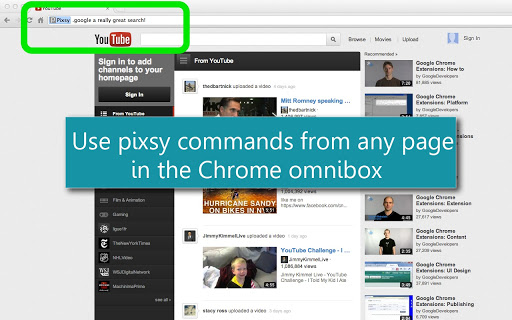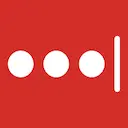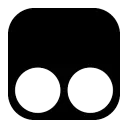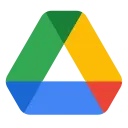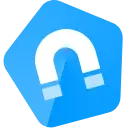Pixsy (fagoionkfbchplgnbjklpdddebdigham): Use Pixsy to more efficiently do the stuff that you do everyday... from the Chrome Omnibox... Read More > or Download Now >
Pixsy for Chrome
Tech Specs
- • Type: Browser Extension
- • Latest Version: 0.9.7
- • Price: Freeware
- • Offline: No
- • Developer: pixsy.net
User Reviews

- • Rating Average
- 4 out of 5
- • Rating Users
- 13
Download Count
- • Total Downloads
- 11
- • Current Version Downloads
- 11
- • Updated: April 11, 2013
Pixsy is a free Productivity Extension for Chrome. You could download the latest version crx file and install it.
More About Pixsy
WHAT:
Use the powerful Pixsy command syntax to perform common daily internet tasks quickly and efficiently. With the Chrome extension, you can use Pixsy commands from any page that you are browsing.
HOW:
Type 'px' followed by a tab or space key in the Omnibox to activate the extension. Then type any Pixsy command just like you would on the main Pixsy site (http://pixsy.net).
HELP:
Documentation:
http://documents.pixsy.net
Syntax Guide:
http://documents.pixsy.net/syntax.html
Commands:
http://documents.pixsy.net/commands.html
See the bottom of this document for command examples and documentation details.
********
****DETAILS****
Pixsy is a tool that provides a simple, powerful approach to many of the common internet tasks that you perform every day. It simplifies these tasks through an extensible command syntax.
The Pixsy extension for Chrome allows you to quickly and easily navigate the internet with the same Pixsy command syntax that is used on the Pixsy site (http://www.pixsy.net/) from the Chrome Omnibox. There is a (growing!) command library that allows you to perform common internet tasks without the need to URL encode and compose long URL strings. It provides easy access to many advanced search functions (e.g. search filtering, search sorting) that typically require you to navigate to the search site and fill out web forms. Many common tasks are completely automated (e.g. create a YouTube artist playlist and launch the sequence of videos, generation of Twitter RSS feeds).
Pixsy includes:
1) Quicklinks - one word codes that allow you to navigate to over 800+ of the most popular websites. New links are added with the regular schedule of Pixsy updates. You can use these as replacements for bookmarks or 'search browsing'.
2) Search functions - All of the top search engines are included as are the search functions of many of the most popular sites. These are easily called with one word commands +/- a set of options to provide additional granularity for your search (e.g. to drill down on realtime searches, find images that were published within a specific timeframe or of a certain size, perform encrypted searches, etc.)
3) Utility functions/Productivity functions - Automated task completion. These functions are intended to reduce the time that is necessary to both figure out how to perform these tasks and actually perform them. Let Pixsy do the work for you.
See examples below.
************
Instructions:
************
KEYWORD = px
To enter your Pixsy command in the Omnibox, select the Omnibox and enter the keyword, px. You will see the Pixsy icon on the left side of the Omnibox which indicates that Pixsy is receiving your commands. Type the command and click your Enter or Return key. Pixsy will take over from there and do your bidding.
You will notice that there are several options in the Omnibox dropdown menu. The first option is help for the command that you are typing. If you select this, the option -help will be added to the command and a help dialog will open. The dialog provides you with the forms of the command (i.e. how you type it in the navigation bar), the available options for the command, and an example of its use. Close the dialog and the page that you were previously browsing will reload in your browser window. With all of its functions, Pixsy helps and then gets out of the way.
Below the help option, are links to some helpful resources that will get you up and running with the syntax. Included among these are the following:
Pixsy Resources:
1) The Pixsy Blog (http://blog.pixsy.net/)
- a large number of tutorials on the available commands. Updated with each new Pixsy update.
- can be called from the Omnibox with the command .blog
2) Pixsy Documentation (http://documents.pixsy.net/)
- extensive documentation on the application
- can be called from the Omnibox with the command .docs
3) The command list (http://documents.pixsy.net/commands_main.php)
- the complete list of commands that are available in the application
- can be called from the Omnibox with the command .commands
4) The quicklink list (http://documents.pixsy.net/quicklinks.php)
- the complete list of quicklinks
- can be called from the Omnibox with the command .quicklinks
5) Syntax Guide (http://documents.pixsy.net/beginnerguide.php)
- a guide to the command and option syntax with a number of examples
- can be called from the Omnibox with the command .syntax
6) In application help
- all of the above links which can be accessed within the application
- can be called from the Omnibox with the command .help
Examples:
Here are a several examples that provide you with a flavor of some of the things that you can do with Pixsy. Enter the code exactly as you see it below the description:
1. Perform a realtime Google search for news on the US elections
.google -r US elections
2. Use a quicklink to go to the Lifehacker site:
.goto lifehacker
3. Make a Twitter user timeline RSS feed:
.twitter -rss-u pixsied
4. Find black and white images of the moon in wallpaper sizes using Bing:
.bing -i-wp-bw moon
5. Perform a realtime Google images search for football:
.gi -r football
6. Find your local weather with Wolfram Alpha:
.wa weather
7. Use a DuckDuckGo bang command:
.ddg !chrome
8. Search Pinterest boards for pie:
.pinterest pie
9. Automatically find, load, and launch a sequence of artist videos in YouTube:
.yt -pl Mumford & Sons
10. Locate HD YouTube surfing videos sorted by view count:
.yt -hd-vc surfing
11. Make a short URL from a long one:
.urls http://www.ohboythisisareallylongurl.org/search?q=onomatopaeia
12. Find out where that short URL is going to take you by expanding it to a description, title, and long URL:
.urlx http://bit.ly/bity1
13. Search facebook for hipsters:
.fb hipsters
14. Make a Last.fm tag station for alternative 1990's female vocalists:
.lastfm -listen-t alternative*female*90's
15. Pull up a full screen Google map on any website (from the Omnibox!):
.map 1600 Amphitheatre Parkway, Mountain View, CA
Questions? You can reach me on Twitter (@pixsied) or by email (pixsied@gmail.com).
-Chris
**** Updates ****
0.9.7
Bug fixes, performance improvements, updated JS libraries, updated CSS