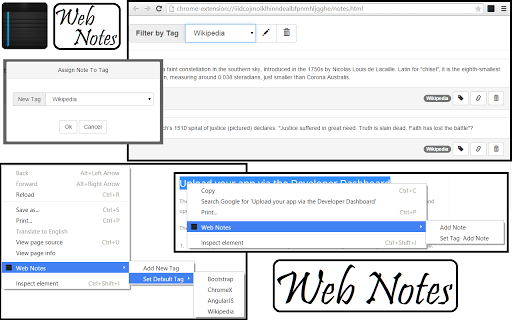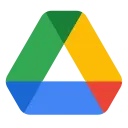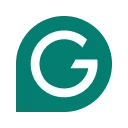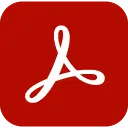WebNotes (eiadlbidoeoplecpogdailomdnahhich): Make a note of important points in any article on a web page... Read More > or Download Now >
WebNotes for Chrome
Tech Specs
- • Type: Browser Extension
- • Latest Version: 1.4.3
- • Price: Freeware
- • Offline: No
- • Developer: ExodusWare
User Reviews

- • Rating Average
- 4.12 out of 5
- • Rating Users
- 17
Download Count
- • Total Downloads
- 12
- • Current Version Downloads
- 12
- • Updated: February 13, 2016
WebNotes is a free Productivity Extension for Chrome. You could download the latest version crx file and install it.
More About WebNotes
Have you ever wondered if there was a better way to make notes when you are researching for something on the web instead of using a Notepad to save important notes? Say bye bye to the notepad! Here is Web Notes. A simple extension that helps you take notes on the web at the click of a button.
New Features:
> Categorize notes using tags
> Rename Tags
> Delete Tags and Notes assigned to those tags
> Change Tag assigned to a note
> Updated context menu to enhance user experience
User Guide:
Adding a New Tag:
1. Right Click on the web page and "Web Notes -> Add New Tag"
2. In the pop-up box enter the new tag name
Save a Note:
1. Select the text from the web page
2. Right Click on the selected text and "Web Notes -> Add Note to [<default_tag>]"
View Notes:
1. Click on the Web Notes button beside the omnibox (URL/Address bar)
2. You'll be taken to a new tab with all your notes
Rename Tags:
1. Click on the Web Notes button beside the omnibox (URL/Address bar)
2. Select the tag from the drop down box
3. Press the Pencil button (tool-tip: Rename Tag...) beside the drop down box
4. In the pop up box enter the new tag name and click on 'Ok'.
Delete Tags:
1. Click on the Web Notes button beside the omnibox (URL/Address bar)
2. Select the tag from the drop down box
3. Press the Trash button (tool-tip: Delete Tag) beside the drop down box
4. The tag and all its notes will be deleted
FAQ:
1. What is "Set Default Tag"?
A. This option is used to set the default tag under which a note will be saved. It is only visible when your Right Click without making any selection.
2. What is "Add Note to a New Tag"?
A. This option will add a new tag and save the selected text under the new tag. This option is only visible when you Right Click on selected text.
3. Why don't I see the newly added tag in my Web Notes drop-down?
A. Refresh your Web Notes page to display all the newly added tags.
Upcoming Features:
> Import and Export Notes
<--Developer Message-->
New feature requests are welcome.