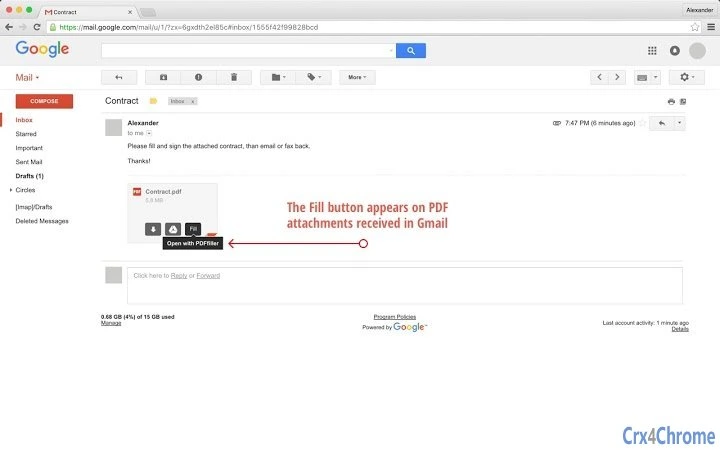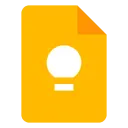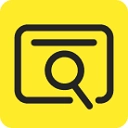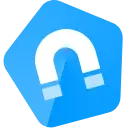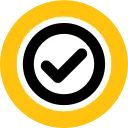eFax PDF - PDFfiller 0.3.1 CRX for Chrome
A Free Productivity Extension
Published By https://fax-pdf-online.pdffiller.com
eFax PDF - PDFfiller (cogcffbgggeakbopleiheejjbgmfobaj): Instantly Fax PDF documents with PDFfiller extension. Edit, sign, save and share anytime, anywhere, from any device!... Read More > or Download Now >
eFax PDF - PDFfiller for Chrome
Tech Specs
- • Type: Browser Extension
- • Latest Version: 0.3.1
- • Price: Freeware
- • Offline: No
- • Developer: https://fax-pdf-online.pdffiller.com
User Reviews

- • Rating Average
- 1.3 out of 5
- • Rating Users
- 7
Download Count
- • Total Downloads
- 14
- • Current Version Downloads
- 10
- • Updated: December 12, 2017
eFax PDF - PDFfiller is a free Productivity Extension for Chrome. You could download the latest version crx file or old version crx files and install it.
More About eFax PDF - PDFfiller
Simply click the “Fill” button when it appears on an email attachment or online, and a fillable version of the PDF will instantly open in the PDFfiller editor ready for you to edit and deliver. To use PDFfiller Chrome Extension in Gmail, navigate to a PDF attachment, and click the fill button.
Use PDFfiller to edit your document and share via email or SMS. Or, search for a document you need and an orange fill button will appear next to any PDFs in the results. You can even add a PDF directly from a website. Just click the orange fill button and the linked PDF will open in PDFfiller.
Try our powerful document editing tools first. When you’ve finished editing a document, click “Done”, then select “Fax”. You can also select a document in “My Documents”, then select “Fax” on the right. Start by entering your recipient’s fax number and information. Add a custom subject and message. To add or remove pages, use the checkboxes on each page preview, or use the “Select All” and “Unselect All” buttons. Click the “Send Fax” button to queue your fax to be sent. This only takes a few minutes and we’ll send you a confirmation email when the fax is delivered.
Sent faxes can be found by navigating to the “Sent Faxes” folder, inside the “Sent and History” folder located in “My Documents”. You can see each fax you’ve sent and its delivery status, and resend if necessary.
With the new PDFfiller Google Chrome extension, faxing PDF documents from the web in PDFfiller has never been easier! In addition, you can create, edit, sign, or annotate your documents with PDFfiller’s powerful online tools.
***Please note that you must register for a free PDFfiller account to save your edited document (your original will remain in Google Drive), and a paid subscription is required to use some PDFfiller features.***
Want to try PDFfiller for FREE? Receive a free 7 day trial automatically when you register for PDFfiller after using this app! (Valid for new accounts only)
For faxing PDF documents on the go, check out the PDFfiller app on the App Store (coming soon to Android)!
For support, visit http://www.pdffiller.com
Follow us on Twitter: @pdf_filler
Like us on Facebook: facebook.com/pdffiller