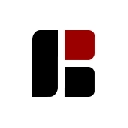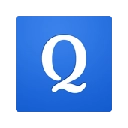IPEVO Whiteboard (ngabidjikmpanokhnajohenclgjedjkp): IPEVO Whiteboard for Chromebook is specifically designed to create an interactive whiteboard with IPEVO IW2 on your Chromebook.... Read More > or Download Now >
IPEVO Whiteboard for Chrome
Tech Specs
- • Type: Browser App
- • Latest Version: 1.0.1.4
- • Require: Chrome 38 and up
- • Offline: Yes
- • Developer: www.ipevo.com
User Reviews

- • Rating Average
- 3.93 out of 5
- • Rating Users
- 14
Download Count
- • Total Downloads
- 50
- • Current Version Downloads
- 24
- • Updated: September 5, 2019
IPEVO Whiteboard is a free Education App for Chrome. You could download the latest version crx file or old version crx files and install it.
More About IPEVO Whiteboard
Add Even More Versatility to Your IW2
IPEVO Whiteboard for Chromebook is specifically designed for the IPEVO IW2 Wireless Interactive Whiteboard System on your Chromebook, adding versatility to both! Whiteboard allows you to draw or annotate directly onto a blank whiteboard or imported images in order to highlight, emphasize or clarify areas of interest – for education and for business. In addition, by pairing any one of IPEVO’s document cameras with your Chromebook, or by using the device's built-in webcam, you can stream live image from the document camera/webcam to your Chromebook and annotate that live image as well.
How does IPEVO Whiteboard for Chromebook work?
- IPEVO Whiteboard for Chromebook allows your IW2 to work with Chromebook. Just set up your IW2, open the app, take a minute to calibrate, and you are now ready to use your IW2 with your Chromebook
- When your Chromebook is connected to a projector, this setup gives you a projected interactive whiteboard
- An easy-to-use annotation toolkit is available in the app. You can import images from your folders or from Google Drive and then draw or annotate on them to emphasize, highlight or clarify key areas of interest using IW2
- Or, you can choose to write, draw and annotate directly onto a blank whiteboard
- After you're done, you can take snapshots of the annotated images/whiteboards and save them temporarily to the app, or you can export them directly to designated folders or Google Drive for future use or sharing
Enjoy quick and simple annotation features
- Draw freely with the Pen tools, or choose a straight line or rectangle for highlighting important areas. There are several different colors and sizes to choose from
- Time-saving Eraser, Undo, Redo, Copy & Paste, and Delete functions
Benefit from effortless image management
- Take snapshots and save the annotated images/whiteboards to the app, or export the annotated whiteboards directly to your designated folders or Google Drive for future use, archiving, and reference
- One-tap easy access to Review Mode lets you view and manage snapshots saved to the app. From there, you can export them to other folders for archiving
- Choose from two file formats – JPG and PDF – when exporting annotated images/whiteboards or saved snapshots
Don't have IW2? No worries. You can still use IPEVO Whiteboard for Chromebook with a computer mouse or an IPEVO document camera
- IPEVO Whiteboard for Chromebook can also be used with a computer mouse. You’ll enjoy the same features you would with an IW2
- Using Whiteboard with an IPEVO document camera is another option. Stream a live image from the document camera to your Chromebook, then draw or annotate on that live image using Whiteboard's annotation toolkit
- Or, choose Chromebook's built-in webcam to stream a live image to your Chromebook and draw or annotate onto the live image just as you would with the live stream from an IPEVO document camera
- Annotated live images can also be saved as snapshots in the app, or exported to your designated folders or to Google Drive