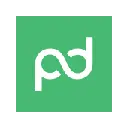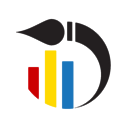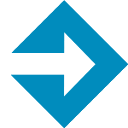Currency Converter (jjaklbedhcdecigmbppendjodbcebnij): Currency Converter allows its users to convert any given range of amounts from one currency into another currency on the fly.... Read More > or Download Now >
Currency Converter for Google Sheets
Tech Specs
- • Type: Google Sheets Add-on
- • Latest Version: 9
- • Price: Freeware
- • Offline: No
- • Developer: cconverterapp
User Reviews

- • Rating Average
- 2.34 out of 5
- • Rating Users
- 50
Download Count
- • Total Downloads
- 10
- • Current Version Downloads
- 10
- • Updated: March 28, 2016
Currency Converter is a free Business Tools Add-on for Google Sheets. You could download the latest version crx file and install it.
More About Currency Converter
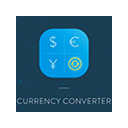
Post-install tip:
First step is to select either you want to convert the amount on today’s exchange rate or to use the list of dates. It means that you must select same length of ranges for date's and amount's list. so we will convert each amount for each date rate (from date's list)
In case you have selected the “Date list” the second step will be to identify the range of dates, then to identify the range of amounts, then to select the cell where you want the data to be pasted in.
In case you have selected the “Current rate” the second step will be to identify the list of amounts, then to select the cell where you want the data to be pasted in.
Finally, you just need to select the current currency and the currency you want the amounts to be converted in.
That’s it! You can process easily hundreds of orders or revenues’ data with one click!