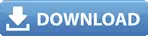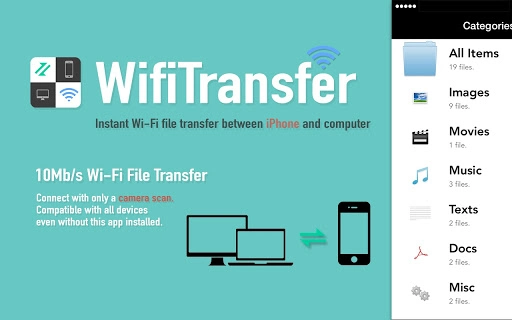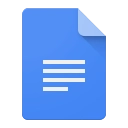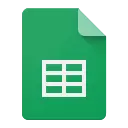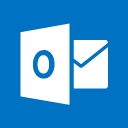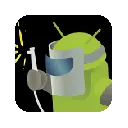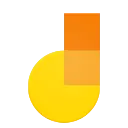WifiTransfer (ebmnhcblgohjilfjffdkfikgpakhgajc): Wirelessly transfer files between your computer and mobile phone over local network with a single tap... Read More > or Download Now >
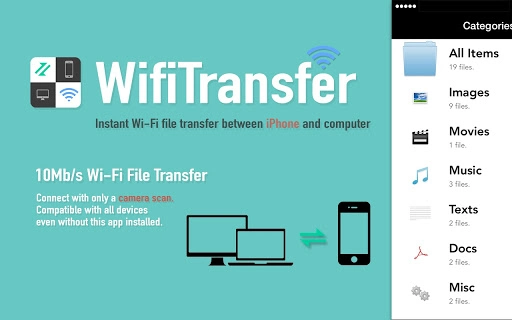
The easiest way to transfer files between iPhones or with computers! WifiTransfer enables fast wireless file transfer between iPhones or with computers with a simple scan. ► Up to 10MB/s wireless transfer with only one single scan WifiTransfer enables simple and ultra fast file transfer between iPhones over Wi-Fi networks. Without any additional setup, just a QRCode scan will do. ► Manage iPhone files from desktop (locally or remotely) In addition to transfer files between iPhone/iPad, you can also remotely manage files on your iPhone right from your desktop computer. Supported browsers: Safari, Chrome, FireFox, Internet Explorer ► Import files from various sources You can import files either from other apps, over the internet, from local photo library or from Dropbox. ► Multiple File types support The transferred items are classified automatically into 6 categories according to their type with database based search method. JPEG, PNG, MOV, MP4, MP3, WAV, CAF, PDF Docs(.pdf), Text(.txt), RTF(.rtf), MS Word(.doc, .docx), MS Excel (.xls, .xlsx), MS PowerPoint(.ppt, .pptx), Pages(.pages), Numbers(.numbers), Keynote(.keynote), HTML(.html, .htm) and more. ► Responsive feedback If you have any suggestion or recommendation about new features, please contact us: notablefeedback@gmail.com * How to use (iPhone and Computer) 1) Make sure that the iPhone and the computer are connected to the same local network or the same Wi-Fi network. 2) Open WifiTransfer desktop client and scan the QRCode with the iPhone client, connection will get established immediately. 3) Download or upload files.