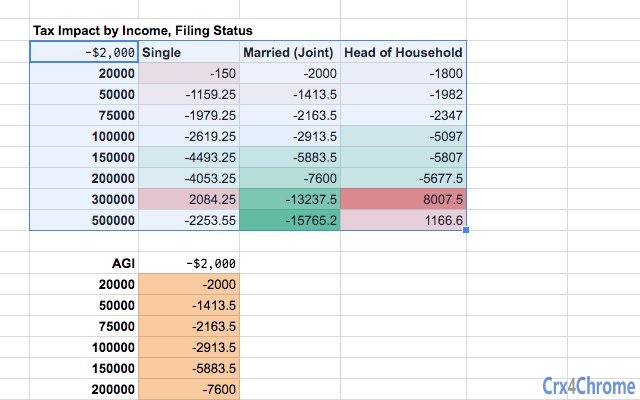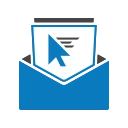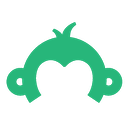What-If Analysis 3 CRX for Google Sheets
A Free Business Tools Add-on
Published By jyang.firebaseapp.com
What-If Analysis (plbdmkgogobniebdohfickjndnechhel): Replicates the Excel "What-If Analysis" feature, Data Tables.... Read More > or Download Now >
What-If Analysis for Google Sheets
Tech Specs
- • Type: Google Sheets Add-on
- • Latest Version: 3
- • Price: Freeware
- • Offline: No
- • Developer: jyang.firebaseapp.com
User Reviews

- • Rating Average
- 4 out of 5
- • Rating Users
- 23
Download Count
- • Total Downloads
- 7
- • Current Version Downloads
- 7
- • Updated: April 15, 2018
What-If Analysis is a free Business Tools Add-on for Google Sheets. You could download the latest version crx file and install it.
More About What-If Analysis
This version includes support for creating Data Tables, which generates model outputs for univariate or bivariate models.
If you have any feedback, please leave a review, or visit the project page at
https://github.com/sajacy/google-sheets-what-if-analysis
Usage
==========
After installing the add-on, you should have a menu item: "What-If Analysis" > "Create Data Table".
This will try to create a Data Table from the currently-selected cell range.
For example, to create a 2-dimensional (bivariate) Data Table, you need to select a range where the model output (formula) is the top-left cell, and where the two sets of values are provided along the first row and first column. The add-on will fill in the rest of the cells.
To create a univariate Data Table, select 2 columns, with the model output (formula) in the first row, second-column, and the test values in the first column.
Data Refresh
==========
For performance reasons, Data Tables are not recalculated automatically.
Use the "What-If Analysis" > "Refresh Data Tables" menu item to refresh all data tables.
You can also delete data tables by deleting the associated Named Range (Data > Named Ranges), which will be named in the form of DataTable_RxCy. The deleted cell range will no longer be considered a "Data Table" and you may freely edit / clear the cells as normal.